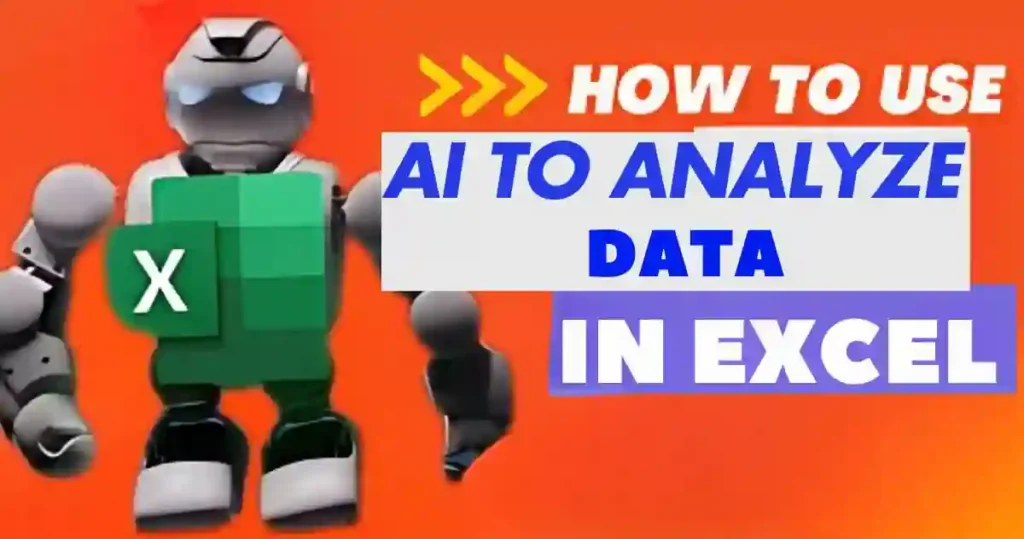Do you ever feel about how to use AI to analyze Excel data and make your life easier?
It’s like giving your spreadsheets a brain—they start working smarter, not harder.
Without AI, you might spend hours cleaning messy data, fixing errors, and trying to find patterns manually.
That’s time you could use for more important tasks.
Here’s the good news: AI can turn Excel into a powerful tool for uncovering insights, predicting trends, and simplifying your workflow.
See also: “How to Use Excel AI Formula Generator for Beginners”
In this post, I’ll show you how AI can revolutionize the way you handle Excel data—saving time, reducing errors, and boosting productivity. Let’s dive in!
What is AI in Excel Data Analysis?

AI in Excel is like having a super-smart assistant that handles all the boring stuff for you.
I first learned how to use AI to analyze Excel data when I had a huge project with over 10,000 rows of customer info.
It was impossible to do everything manually, so I gave AI a shot, and wow, it was a lifesaver.
From cleaning up messy entries to spotting trends, AI can take your Excel skills to the next level.
For example, instead of scrolling endlessly to find duplicate rows, AI does it in seconds. It even suggests formulas or flags potential errors before you’ve noticed them.
If you’re new to this, think of AI as the magic wand that turns your messy spreadsheets into a goldmine of insights.
Top AI Tools for Excel Users

You don’t need to be a tech genius to start using AI in Excel. When I learned how to use AI to analyze Excel data, these tools made the process simple:
1. Power Query
This is built right into Excel and helps clean and organize data fast. Once, I had a file with so many duplicates I thought I’d lose my mind, but Power Query handled it in seconds.
2. MonkeyLearn
MonkeyLearn is amazing for analyzing text-based data. I used it to check customer reviews, and it flagged negative ones before I could even read them.
3. ChatGPT
Yep, even ChatGPT can help with Excel! I had trouble creating a complex formula, and it explained it step-by-step like a helpful tutor.
4. DataRobot
This is perfect for making predictions with Excel data. I used it to forecast sales trends, and the accuracy blew me away.
5. Tableau + Excel Integration
Want pretty graphs and dashboards? This combo is unbeatable for making your data look awesome.
Step-by-Step Guide: Using AI to Analyze Excel Data
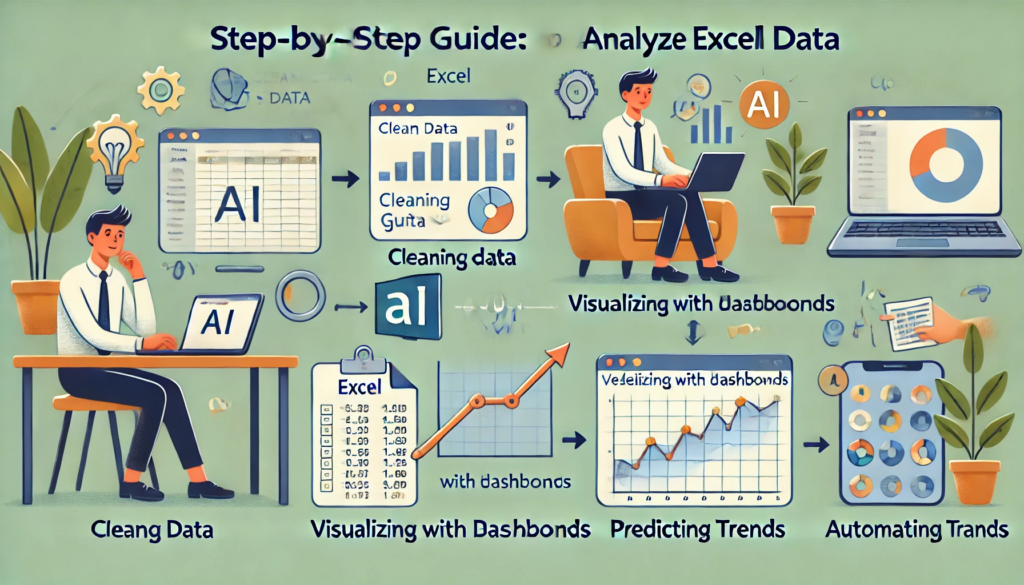
Let me tell you a little story about the first time I used AI with Excel.
I had a deadline, messy data, and zero patience—it was the perfect recipe for disaster.
But once I learned how to use AI to analyze Excel data, everything clicked.
Step 1: Clean Your Data
Start with Power Query to fix formatting, remove duplicates, and fill in missing info.
I once forgot to check for empty cells, and the AI flagged them before I ruined my report—lifesaver!
Step 2: Visualize with Dashboards
AI tools like Tableau help create interactive charts that make your data pop.
I added a heatmap to show sales trends, and my boss thought I’d spent days on it.
Step 3: Predict Trends
With tools like DataRobot, you can predict future outcomes using historical data.
I once forecasted quarterly sales, and it was so accurate my team thought I had insider info.
Step 4: Automate Tasks
Use ChatGPT or AI plugins to write macros or suggest better formulas.
This saved me from hours of manual labor, and honestly, I’ll never go back.
AI for Data Visualization in Excel

If you think making charts in Excel is boring, AI will change your mind.
The first time I learned how to use AI to analyze Excel data, I used it to build a dashboard for sales trends.
It turned raw data into a heatmap, pie charts, and even an interactive timeline in no time.
AI tools like Power BI make it easy to highlight what really matters.
Want to know which product is selling the best? AI shows you that in seconds with visuals you can tweak on the fly.
Trust me, it’s way better than struggling with Excel’s built-in chart tools.
Benefits of Using AI for Excel Data Analysis
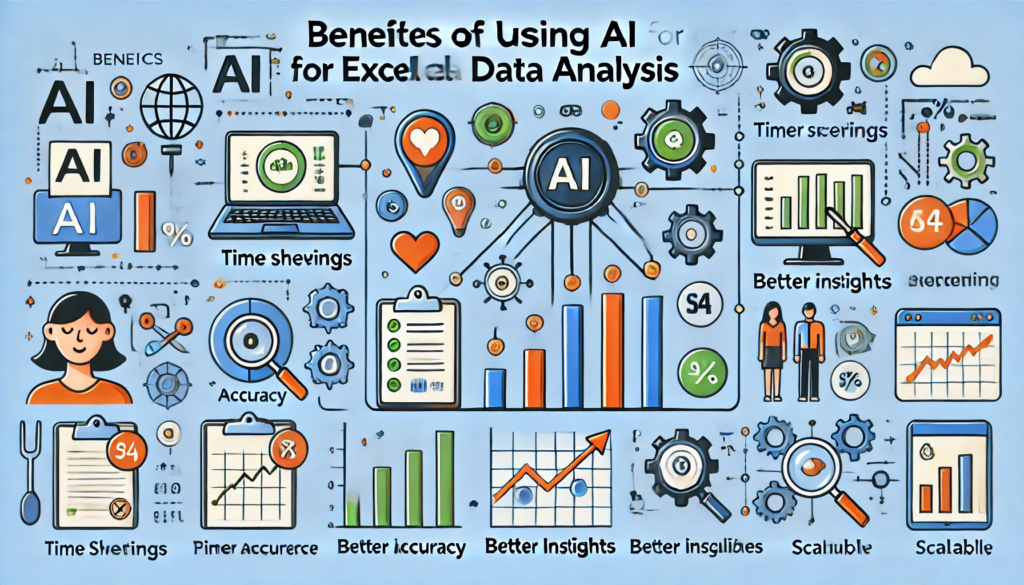
I can’t stop talking about the benefits of using AI in Excel.
When I first discovered how to use AI to analyze Excel data, it felt like I unlocked a cheat code for work. Here are the top reasons you should try it:
- It Saves Time: No more wasting hours cleaning up messy spreadsheets.
- It’s More Accurate: AI catches errors that I used to overlook all the time.
- Better Insights: It finds patterns and trends I wouldn’t have spotted on my own.
- It’s Scalable: Whether you have 100 rows or 100,000, AI handles it all with ease.
If you’ve ever felt frustrated by Excel, AI is the solution you’ve been waiting for.
Challenges and Ethical Considerations

AI isn’t perfect, and I learned this the hard way.
When I first used AI, I uploaded sensitive data without checking the tool’s privacy policy—big mistake.
So, when using AI, always ensure your data is secure and the tool is trustworthy.
Cost can also be an issue since some advanced tools aren’t free.
And let’s not forget, there’s a bit of a learning curve when figuring out how to use AI to analyze Excel data.
But with practice and care, the benefits far outweigh the challenges.
FAQs
Is there an AI that can analyze Excel data?
Absolutely! There are several AI tools available that can analyze Excel data with ease. Tools like Narrative BI and other AI data analysts can process, interpret, and provide actionable insights from your Excel spreadsheets.
Can ChatGPT analyze data in Excel?
ChatGPT isn’t specifically designed for Excel data analysis, but it can guide you on how to analyze it. It can also help explain methods, write formulas, or assist in automating tasks when paired with other tools.
Can you use AI for data analysis?
Yes, AI is widely used for data analysis! It can help identify patterns, automate workflows, and provide deep insights. From cleaning your data to generating reports, AI can handle it all.
Which AI tool is best for data analysis?
The best tool depends on your needs. For Excel, Narrative BI is excellent, but other tools like Tableau and Power BI also integrate AI features to make analysis more robust.
How do you auto analyze data in Excel?
To auto analyze data in Excel, you can use tools like AI data analysts or Excel’s built-in features like Power Query. These can automate cleaning, transforming, and summarizing data in a few clicks.
Can I use ChatGPT to analyze data?
While ChatGPT isn’t a direct data analysis tool, it’s great for answering questions, writing scripts, and explaining data-related concepts. Pair it with an AI data analysis tool for the best results.
How fast can AI analyze data?
AI can analyze data in seconds to minutes, depending on the size and complexity of the dataset. Its speed and accuracy are unmatched compared to manual analysis.
Conclusion
Now that you’ve seen how to use AI to analyze Excel data, it’s time to give it a try.
Whether you’re cleaning data, building dashboards, or forecasting trends, AI makes it faster and easier.
Tools like Power Query, MonkeyLearn, and DataRobot can transform your Excel experience.
Remember, even small steps like automating formulas can make a big difference.
So, grab your laptop, explore some AI tools, and make your Excel work smarter, not harder.
Check out: Master What AI Can Analyze Excel Data: Game-Changing Tools 2025.