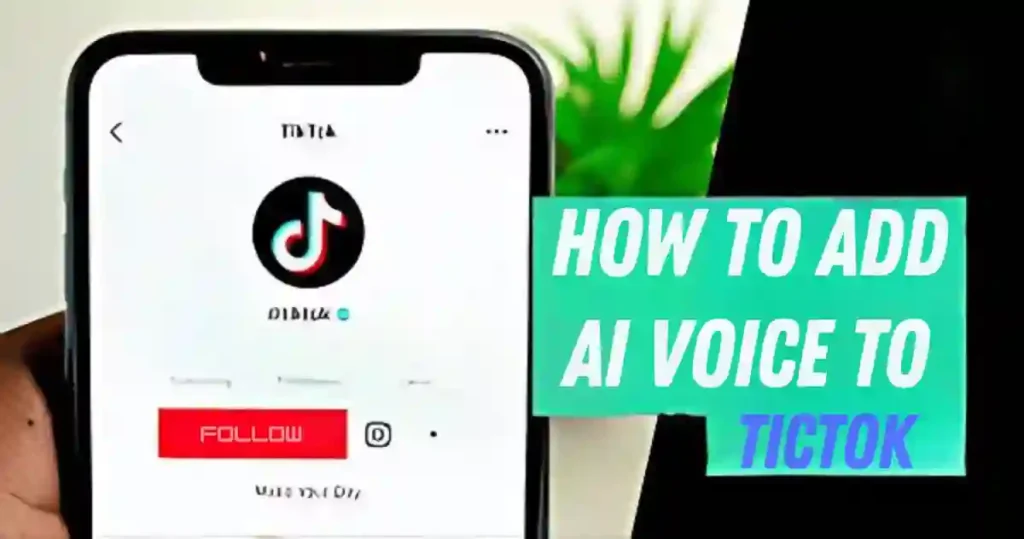Do you want to know how to add AI voice to TikTok in minutes?
The easiest way is to use TikTok’s built-in text-to-speech tool or upload voiceovers created with external AI software.
This can make your videos stand out, whether they’re tutorials, comedy skits, or the latest trends.
In this guide, I’ll show you simple steps, tools, and tips to make your content shine.
Check: “Jessica Alba AI Voice Amazes in New Netflix Series (2025).”
Let’s get started!
Why Add AI Voice to Your TikTok Videos?
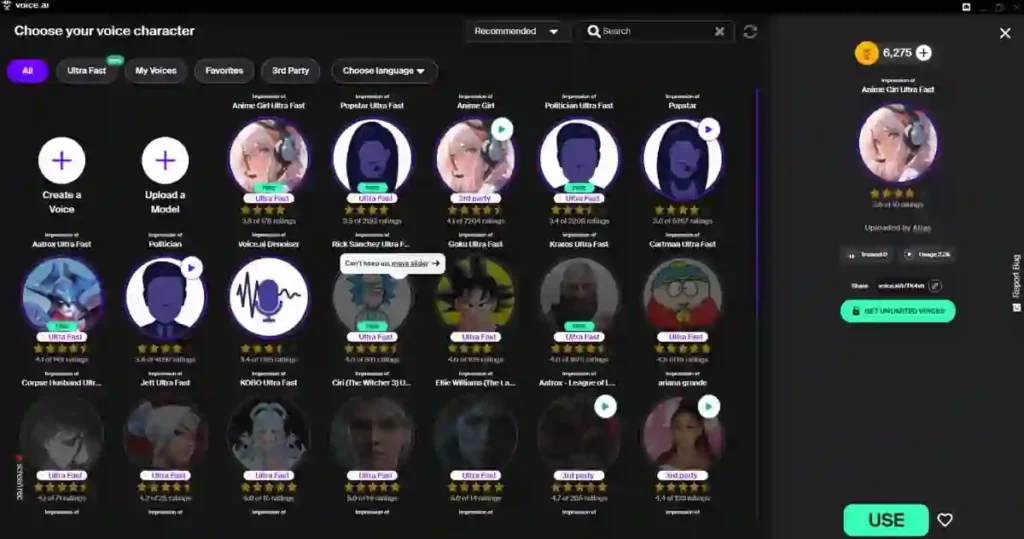
If you’re wondering how to add AI voice to TikTok videos and whether it’s worth it, here’s the deal:
- Boosts engagement: TikTok’s algorithm loves videos that keep people watching. Using an AI voice makes your content dynamic and entertaining, keeping viewers hooked longer.
- Professional edge: Adding AI voices to TikTok can make your content look (and sound) polished without needing expensive equipment or hiring voice actors.
- Perfect for trends: From storytelling to tutorials or comedic skits, an AI voice lets you easily jump into trending formats and keep up with what’s popular on the platform.
- Time-saving: Recording your own voice takes time and can be super awkward (trust me, I’ve been there). AI voices take the pressure off and handle the job fast and efficiently.
Here’s a quick tip: When I first tried recording my voice, I couldn’t stand hearing the playback—it was so cringe-worthy!
Switching to AI voices completely solved that problem. Win-win!
Tools You Need to Add AI Voice to TikTok Videos
To get started, you’ll need a few tools to learn how to add AI voice to TikTok effectively.
Don’t worry; many of them are free or super affordable. Here are the top options:
Free AI Voice Tools:
- TikTok’s Built-In Text-to-Speech Feature: The simplest way to create AI voices right within the TikTok app.
- Voice.ai: A free online platform that generates AI voiceovers in just a few clicks.
- Murf.ai: Excellent for creating realistic AI voices from your script, and it’s user-friendly too.
Paid AI Voice Tools for Advanced Features:
- Descript: Ideal for professional editing and generating high-quality AI voiceovers.
- Speechelo: Renowned for its wide variety of voice styles and accents, making it perfect for creators looking to stand out.
Make sure you also have:
- A solid internet connection—trust me, this saves you a ton of headaches.
- A smartphone or computer to edit and upload your TikTok videos.
Funny story—once, I tried uploading a video with my Wi-Fi acting up.
It took forever, and the timing was all over the place. Lesson learned: good internet is a must-have!
Step-by-Step Guide: Adding AI Voice to TikTok Videos
Here’s the moment you’ve been waiting for! Let’s break down how to add AI voice to TikTok in simple steps:
1. Use TikTok’s Built-In Text-to-Speech Feature
This is by far the easiest method if you’re learning how to add AI voice to TikTok because it’s built right into the app.
- Start by recording or uploading your video directly to TikTok.
- Tap the “Text” option and type out your script. Don’t overthink it—short scripts work best.
- Tap the text box, then select “Text-to-Speech” from the menu.
- Choose one of the AI voices TikTok offers (they update the list regularly, so there’s always something new).
- Adjust the timing and placement of your text so it matches your video perfectly.
Funny thing—I once thought it would be hilarious to use a super-long script for my video, but the AI voice sped through it like it was in a race!
It was so fast I couldn’t even follow along, let alone expect viewers to understand it.
That’s when I learned the magic of keeping scripts short and sweet.
Trust me, if you’re figuring out how to add AI voice to TikTok, shorter scripts make everything smoother.
Plus, TikTok’s tools make the whole process fun and super quick to get right!
2. Using Free Online AI Voice Generators
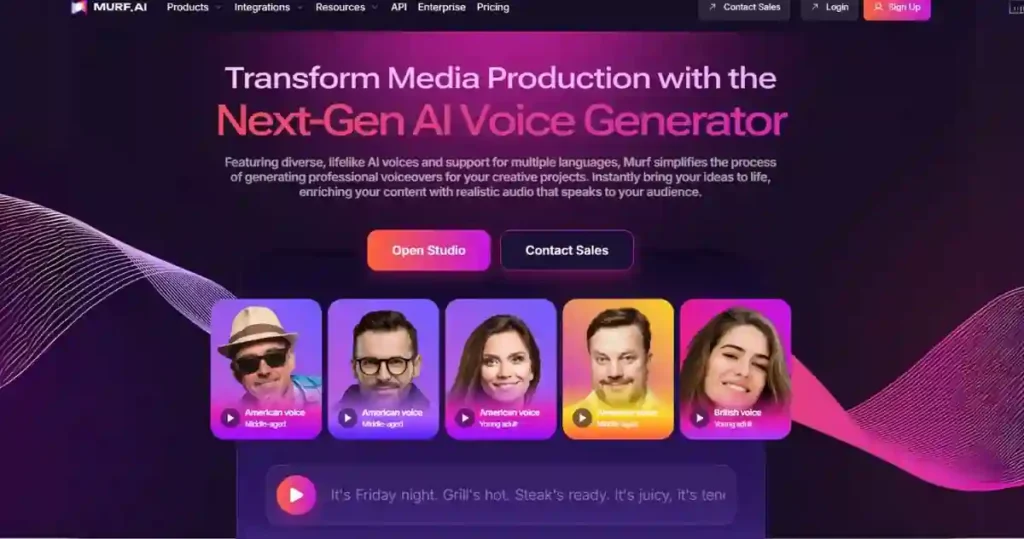
If TikTok’s built-in options don’t give you the style you want, using an external AI voice tool is the best way to go.
- Start by heading to a platform like Voice.ai or Murf.ai in your browser.
- Input your script and choose a voice style that fits your video’s vibe or theme.
- Download the AI-generated voiceover file to your device.
- Import the voiceover into TikTok while editing. To do this, click on “Add Sound” and upload the file as a background audio track.
The first time I tried Murf.ai, I couldn’t believe how realistic the voices sounded!
One voice option matched my video’s tone so perfectly, it felt like magic.
If you’re still figuring out how to add AI voice to TikTok, trust me, this tool is worth checking out. It makes the process simple and fun!
3. Editing the AI Voice in TikTok
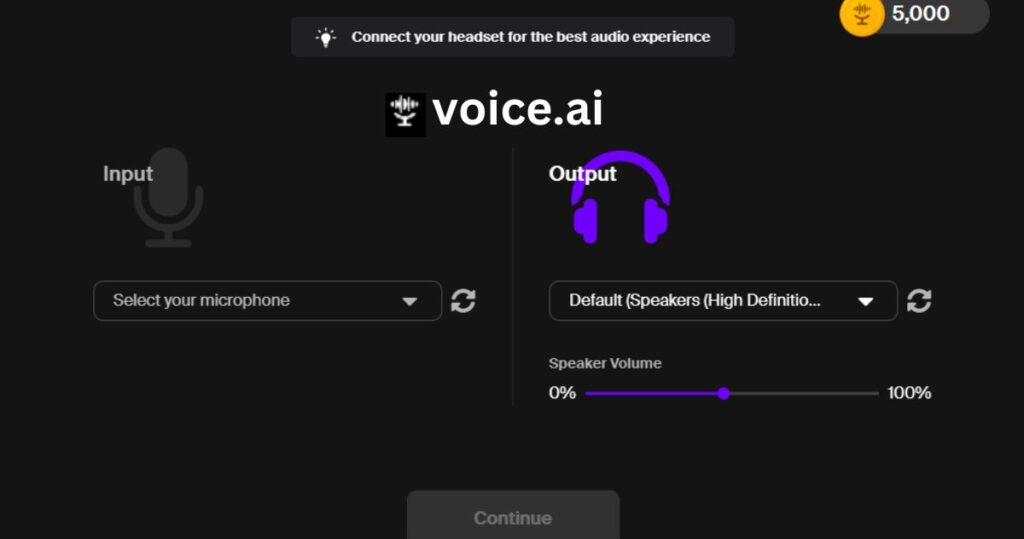
Once your AI voiceover is in TikTok, it’s time to make sure everything looks and sounds perfect.
- First, sync the voiceover with your video by dragging and adjusting the timeline. You want the voice to match the action on-screen seamlessly.
- Next, balance the voiceover’s volume with any background music or sound effects. It’s super important to make everything cohesive and not a chaotic mess.
- Don’t skip captions! Adding captions is a great way to make your content accessible to a wider audience and helps viewers who prefer to watch without sound.
I remember the first time I forgot to balance the audio levels.
The background music drowned out the voiceover completely, and it was such a flop.
If you’re figuring out how to add AI voice to TikTok, take an extra moment to check your audio—it makes a huge difference!
Pro Tips for Making the Most of AI Voiceovers
- Match the tone: If your TikTok video has a playful vibe, go for a cheerful AI voice that fits the mood. For tutorials, it’s best to stick with a professional and clear tone.
- Get creative: Try adding humor or use trending catchphrases to make your videos more relatable and shareable. Audiences love content that feels fresh and fun.
- Experiment: Don’t be afraid to try out different AI voices. Some tools even let you use celebrity-like voice clones for an extra touch of flair.
- Keep it short: Remember, TikTok is all about brevity. Make sure your script is concise and gets straight to the point.
I once decided to use a super dramatic AI voice for a comedy skit. It ended up being so over-the-top that it went viral!
That’s when I learned that sometimes, taking creative risks can pay off big time.
If you’re still learning how to add AI voice to TikTok, experimenting with different styles is definitely worth it!
Common Mistakes to Avoid When Using AI Voices
Even though adding AI voices is pretty easy, there are still a few mistakes you’ll want to avoid.
- Overusing robotic voices: If the voice sounds too mechanical, it can really turn viewers off. Instead, use tools that provide more natural-sounding options. Trust me, people notice!
- Poor syncing: Timing matters—a lot. If your voiceover doesn’t match the video’s actions or transitions, the whole thing will feel off. Take a few minutes to line it up perfectly.
- Ignoring guidelines: TikTok has clear rules for using audio, and breaking them can get your video removed. So, always double-check the guidelines when adding your AI voice.
I once thought it would be funny to use an overly robotic voice for a skit.
Spoiler alert: it wasn’t funny at all.
The comments were brutal, and I ended up learning the hard way!
If you’re still figuring out how to add AI voice to TikTok, remember—natural voices and good timing make all the difference.
Best Practices for TikTok Creators Using AI Voices
To truly level up your TikTok game, here are some key tips to follow:
- Stay trendy: Keep an eye on the Discover page. AI voices often pop up in viral trends, and seeing how others are using them can spark fresh ideas for your own videos.
- Use captions: Adding subtitles isn’t just for looks—it boosts engagement and makes your videos easier to enjoy for viewers watching without sound.
- Engage with viewers: Always respond to comments and ask for feedback. This helps build a stronger community and makes your content more visible.
I remember one time when I added captions to a video just as an afterthought.
Someone commented saying it helped them watch without sound because they were in a quiet place.
That’s when I realized how powerful captions can be.
If you’re figuring out how to add AI voice to TikTok, don’t forget the captions—they’re game-changers!
Frequently Asked Questions
How do I add AI voice to a video?
You can add AI voice to a video by using TikTok’s built-in text-to-speech feature or uploading a voiceover created with an external AI tool like Murf.ai or Descript.
What do TikTokers use for AI voice?
Most TikTokers use the app’s text-to-speech feature or external tools such as Voice.ai and Speechelo for more advanced options.
Why is my AI voice not showing up on TikTok?
This could happen if your app isn’t updated. Make sure you have the latest version of TikTok and check your region settings, as some features may not be available everywhere.
How to get the AI voice?
To get AI voice, use TikTok’s text-to-speech feature or generate it on platforms like Voice.ai. Then, import the audio into TikTok while editing.
How do I add a voiceover on TikTok?
Tap the “Voiceover” button in TikTok’s editing screen, record your voice, or add an AI-generated file by selecting “Add Sound.”
How to add AI voice in reels?
For Instagram Reels, you can use external AI tools like Murf.ai to create a voiceover and then upload it while editing your reel.
Conclusion
Now that you know how to add AI voices to TikTok videos, you’re ready to take your content to the next level.
By using the right tools and following these simple steps, you can create videos that stand out and resonate with your audience.
AI voiceovers are not just a cool trend—they’re a way to make your videos more engaging, professional, and shareable.
So go ahead, experiment with different tools and voice styles, and have fun with your TikTok creations!
Got a favorite AI tool or voiceover tip? Share it in the comments, and let us know how it worked for you!
Check out: The Incredible Rise of AI Voice Generators: Jessica Alba 2025.